Post by Alejandro on Nov 19, 2010 9:09:56 GMT -5
There is a well and common issue that can "Sometimes" be fix it by reducing the size from 2048x2048 to 1024x1024.
the problem is cause by this
the Airplane won't work properly in onboard PCs , this plane and the latest FSX models (the Citation500/I and the Boeing 707) uses 2048 x 2048 DDS images for a better and higher resolution,
in other words:
Older video cards, especially those with less RAM, cannot display 2048X2048 textures properly
the Symptoms are:
You will see that the airplane its missing part and you see the interior
in a better words the textures of the fuselage are missing. the plane,will show it transparent.
in other words:
Older video cards, especially those with less RAM, cannot display 2048X2048 textures properly
the Symptoms are:
You will see that the airplane its missing part and you see the interior
in a better words the textures of the fuselage are missing. the plane,will show it transparent.
more information here
alrot.proboards.com/index.cgi?board=md83&action=display&thread=98&page=1
It could be fix under this circumstances by reducing the size of all images..this is not easy
we will work with DTXBmp software ,PaintShopPro and Imagetool of the FSX-SDK (the FS9-SDK doesn't work for this
DTXBmp is available here
www.btinternet.com/~mnwright/download/dxtbmpx.EXE
the Imagetool has to be the one that brings the FSX-SDK search for imagetool.exe
Every map in DTX or DDS is a biinary map ,its what we call alpha chanel ,the secondary and invisible map carries information about the shining or light that depends of how much dark or grey we put into it
The first map is the visible the second one on the right has grey colors which determinate what will the game display ,how much shinny ,how much light in the night
let's get start it
Find the texture folder we will use my model MD 83 as and example grab the FuseWings.dds and Drop it in the Imagetool.exe software icon inside here
Microsoft Games\Microsoft Flight Simulator X SDK\SDK\Environment Kit\Terrain SDK\ImageTool.exe
you will see the dds map ,we will re save it in our desktop as a bmp map ,its important we save as 32bits to save the alpha channel ,if we save in a lower resolution it will not carry the alpha map ,the airplane will have problem with the glasses and chrome effects, follow this
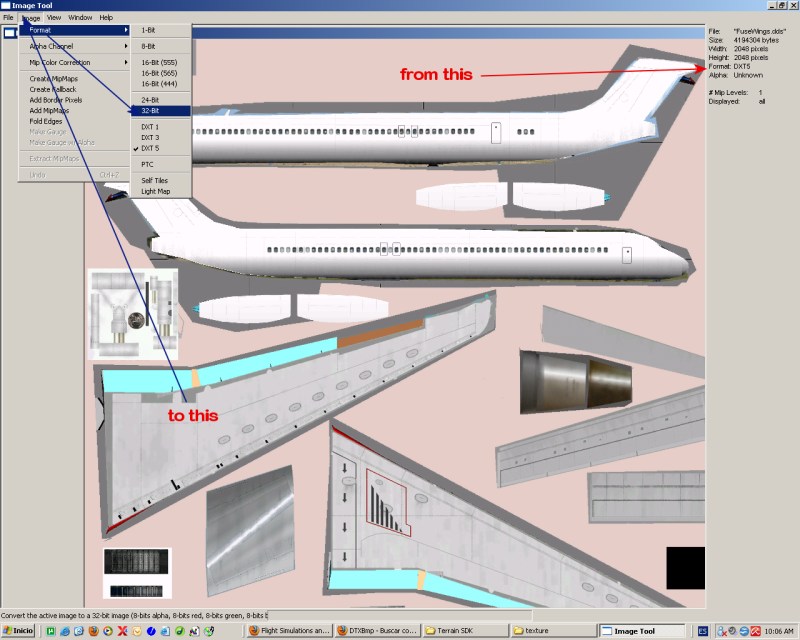
WE WILL SAVE IT AS BMP 32 BITS,SO NAME IT fuseWing.BMP
Notice: DTXBmp DOESN'T WORK AT ALL IN DDS COMPRESSION ,EVEN IF IT SAYS ,IT DOESN'T WE WILL USE FSX-IMAGETOOL.EXE ONLY TO MANIPULATE DDS FORMAT
Now we have our BMP image and now we can work with DTXBmp
Grab and drop (again) but this time the new Bmp image we just got and throw it in the icon DTXBmp and you will se the two images main and alpha ,we are going to reduce the size
First of all :
You need to set up you DTXBmp and tell it what is our editor we can use also Photoshop I use Paint Shop Pro
Click on the icon and tell it what software you'd rather use
( winXp MSPaint doesn't work to reduce pixels size)
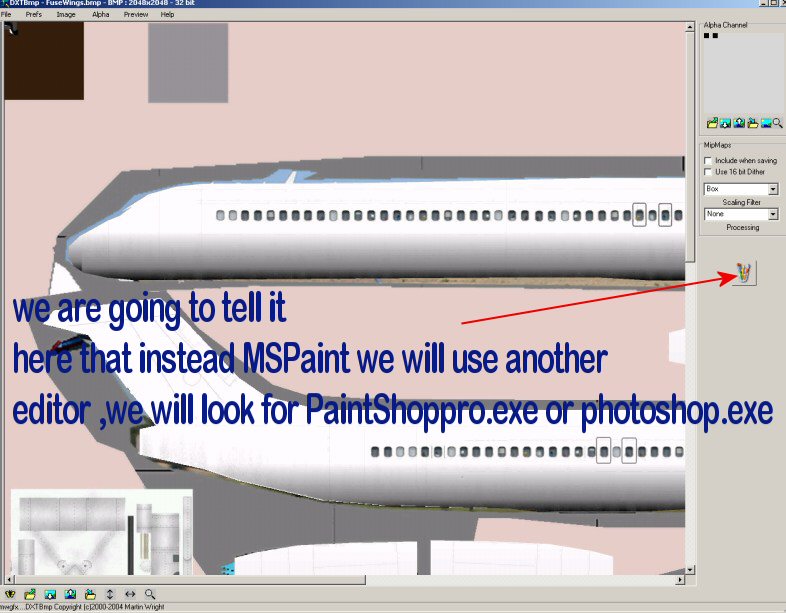
Now grab the Bmp and drop it in dtxbmp
the two images needs to be reduce one at the time first the alpha on the right side then the main one both will have to save it in your editor software
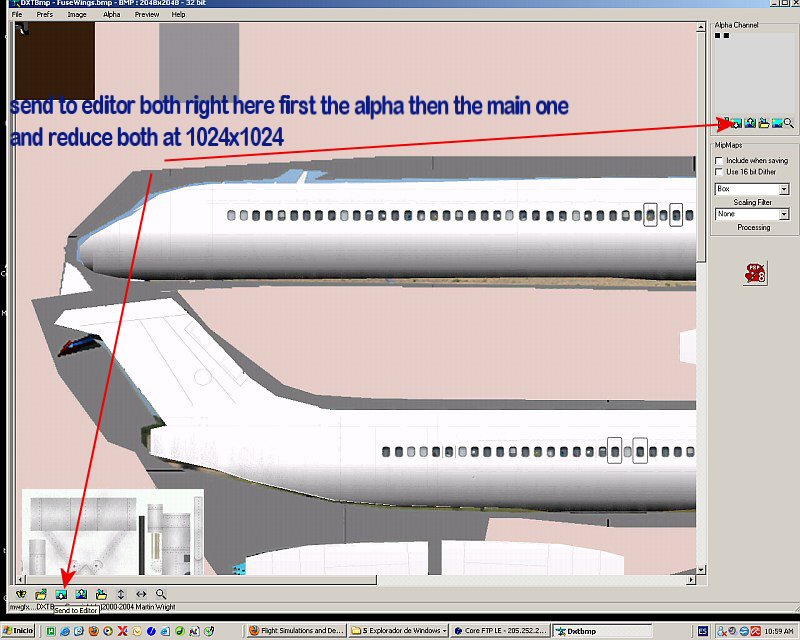
Now we will save it with the new size as DTX5 image
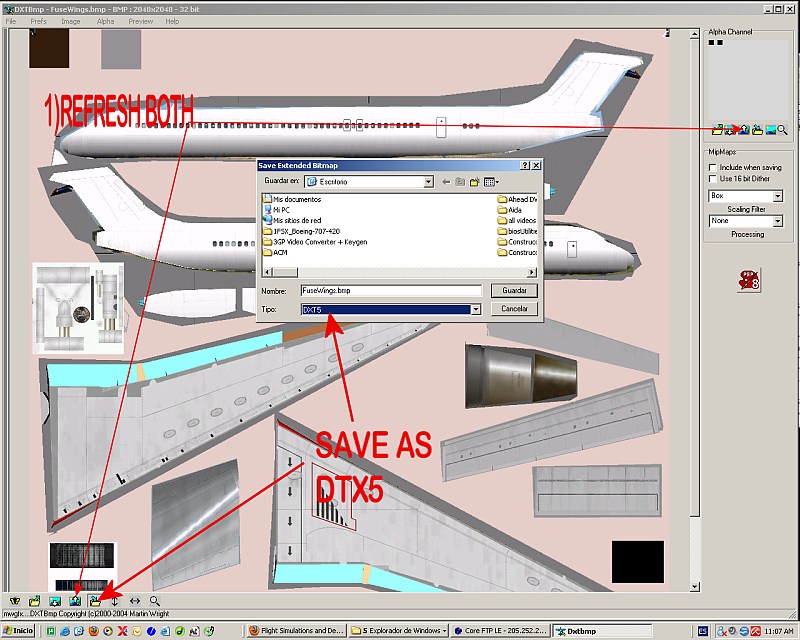
Back to FSX ImageTool.exe
we are going to recompress the image to DDS again ,Just drop the new BMP and save it as DDS
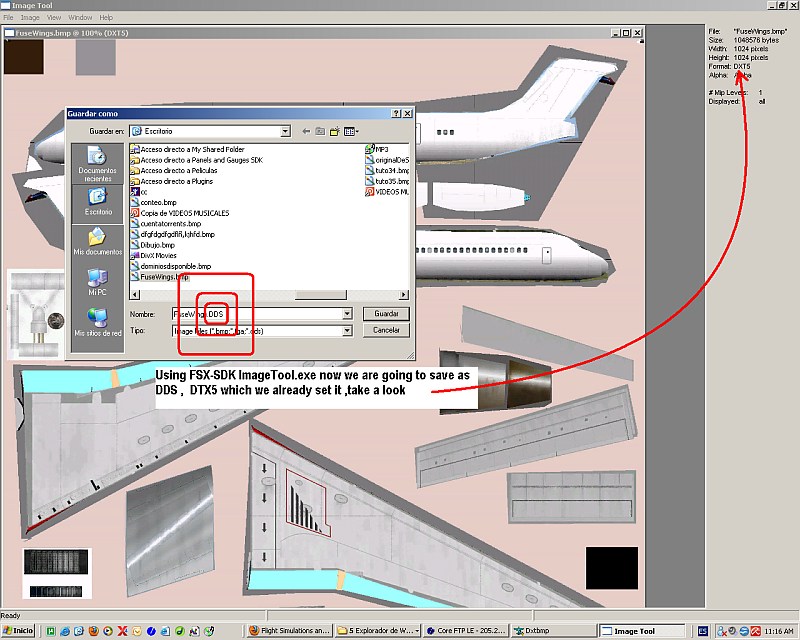
Replace the 2048 x 2048 for the new 1024 x 1024 image in the texture folder.
IIMPORTANT Every Image has Alpha important information you need to change all images _Bump.dds , *.Spec.dds into this new size in this way
remember the names must be exact the way they are fuseWing.dds fusewing_Bump.dds , fuseWing_Spec.dds

